FAQ Compressor Apps for iPhone & iPad
|
Photo Compressor |
Video Compressor |
Table of Contents
1. Change the sort order of compressed files
- To adjust how your compressed files are sorted, open the iOS Photos app or the album named after our app (created automatically).
1a) On iOS 18:
- Scroll through your photos until you see the sort icon in the bottom left corner (an icon with an up and down arrow), as shown in the screenshot below.
- Tap the sort icon. You can now choose how to sort your files, for example by date taken. Your photos and videos will then appear in the order they were originally captured:

1b) On iOS 26 and later:
- Tap the sort icon (three horizontal lines ![]() ), as shown in the screenshot below.
), as shown in the screenshot below.
(This icon may appear either at the top or bottom of the screen)
- You can then choose how to sort your files, for example by date taken. Your photos and videos will appear in the order they were originally captured:
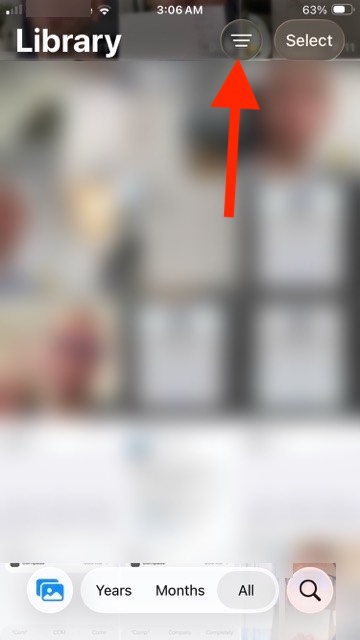
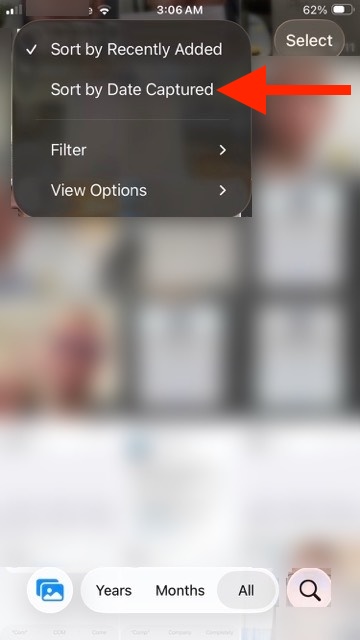
2. Where do I find the compressed files?
There are several ways to locate your compressed files:
2a) In the album named after the app (applies to all iOS versions):
The app always saves the compressed files in your general iOS photo library AND also automatically links them to an album that has the app’s name. (Note: this does NOT create duplicate files and does NOT use additional storage.)
In other words: just open the album that has the app’s name, and you’ll find the compressed files there. Done.
Other ways to find the compressed files, depending on your iOS version:
2b) Finding Compressed Files on iOS 18
Either open the automatically created album named after our app, which works in all iOS versions as described in 2a.
Alternatively, on iOS 18 you can follow these steps to find the compressed files:
1. Open the Photos app on your iPhone or iPad
2. Scroll all the way down in your library until you see the following view:
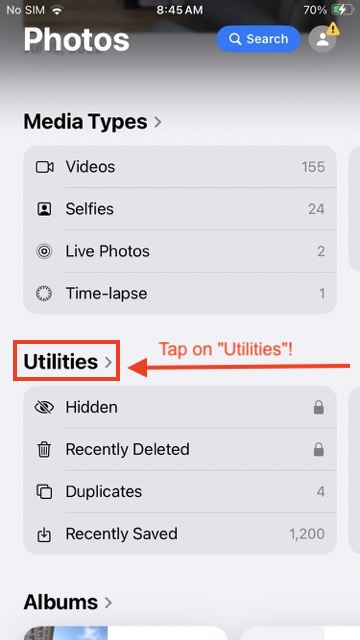
3. As shown in the screenshot above, tap "Utilities"
4. You will then see the following view:
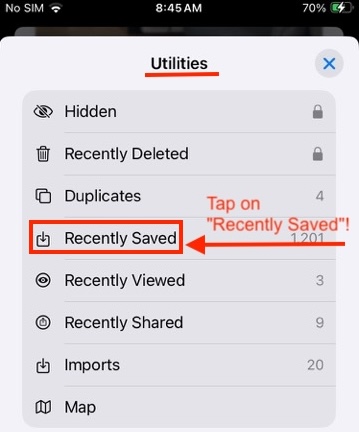
5. As shown in the screenshot above, tap "Recently Saved".
6. This opens a view that lists photos and videos in the order they were added. Newly compressed photos/videos will appear at the top.
7. Note: You can also select the compressed files here and add them to any album.
(If you still don’t see the compressed files here, completely close the Photos app (force quit), restart your device, and then repeat the steps above. This can help ensure newly added files are fully loaded and displayed.)
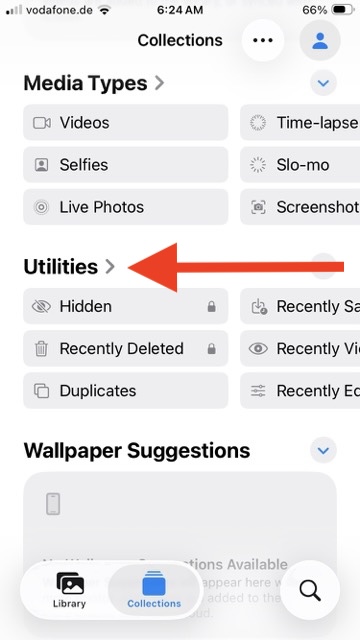
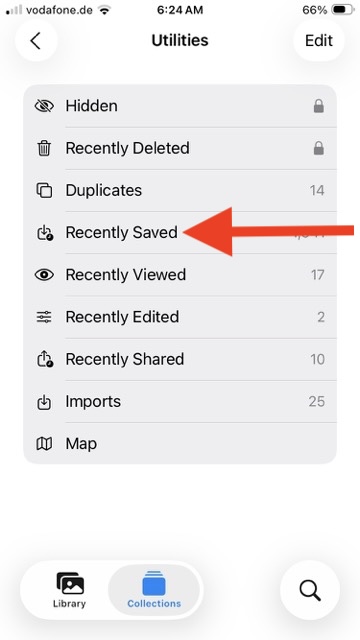
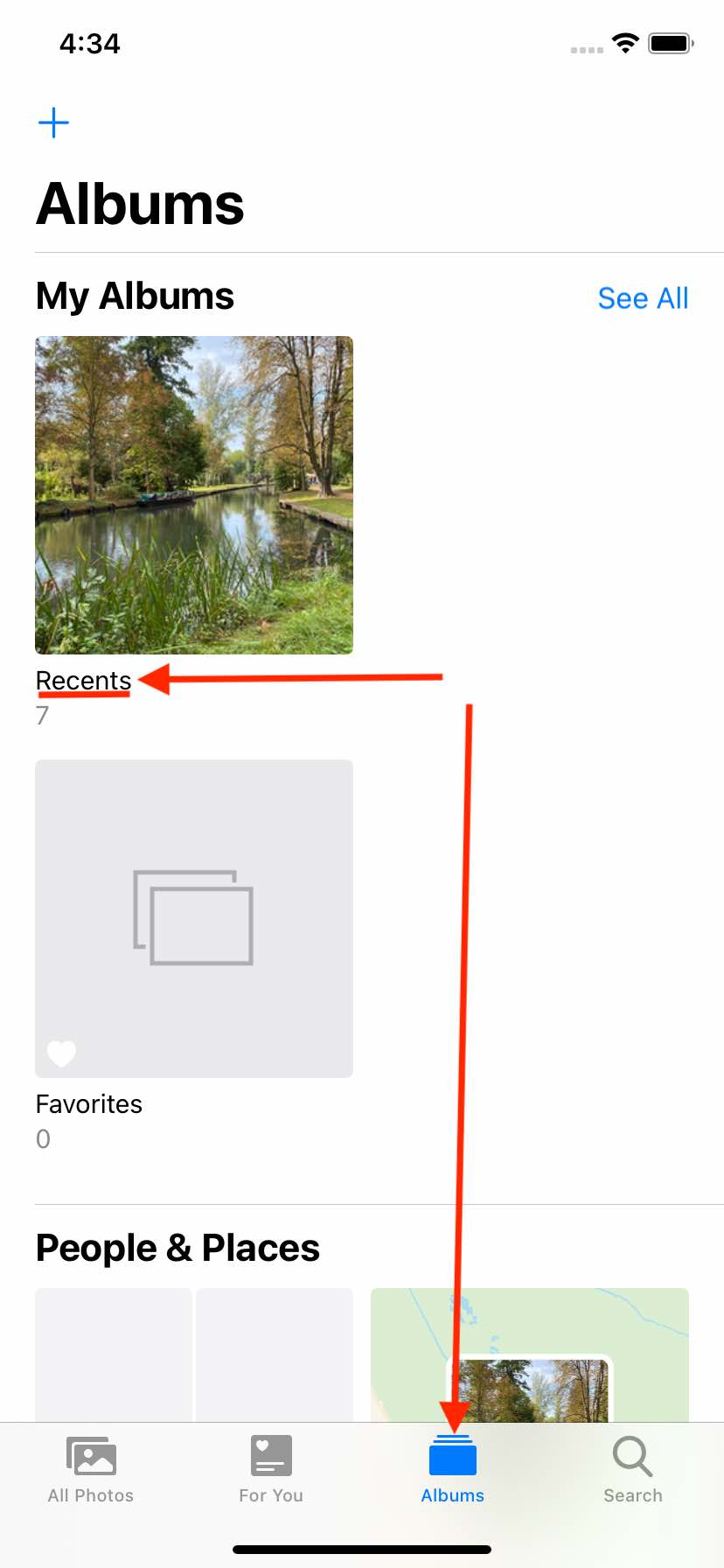
3. Why aren’t all photos/videos showing up in the app?
On iOS, you can choose whether an app has access to all, some, or none of your photos and videos.
It looks like you may have allowed access only to selected items—or none at all.
To make sure all photos or videos appear, please allow the app Full Access. This can also help prevent other issues.
1. Open the iOS Settings app (the gray gear icon on your device)
2. Scroll down to Privacy & Security and tap it
3. Scroll down to Photos and tap it
4. You’ll see a list of all apps that request access to photos or videos
5. Find and tap the name of our photo and/or video compress app
6. Select Full Access so the blue checkmark appears next to it, as shown in the screenshot below
(Note: Our compressor apps process photos and videos securely and privately offline on your device only. They do NOT use external servers for compression.)
7. Restart the compressor app. It should now work correctly and display all your photos or videos.
8. (If that still doesn’t fix it, force quit the app completely, power your device off and back on, then relaunch the compressor app.)
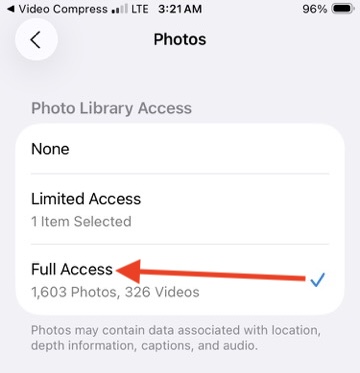
4. Issue with video compression itself or the output video?
The video compressor works seamlessly when compressing videos taken with the camera of your iPhone/iPad and the built-in original iOS Camera app, as well as with many other formats.
Please check if the file you want to compress originates from a specific source and was not recorded with the original iOS Camera app? The app has been successfully tested with files from various cameras and sources, but in rare cases, there may be issues with certain file formats. Please try another photo/video and/or record a new one with the original iOS Camera app and attempt to compress it—this should work. Files that are unedited and captured with the original iOS Camera app should definitely be compressible - please try it.
In rare cases, issues may also arise if the video has been edited before compression (e.g., trimmed/cut, color/sound adjustments, etc.). Our recommendation/solution: Always compress unedited original videos. Make changes in the compressed video rather than the original video.
Please also check if there is enough free storage space on your device! If there is insufficient free space on the device, you need to make room before the compressed files can be saved.
5. Compression takes long time?
For really large files or a significant large number of files at once, compression may take a long time as your device's processor has to work hard. Even if there seems to be no progress, the compression should still be advancing. Please be patient. The stronger your device's processor is, the faster the compression will be. The app has limited influence on this, as it depends on the strength of your hardware.
RAM (Random Access Memory): With extremely large files, the RAM may become scarce, but enough RAM is necessary to temporarily store the file. The more advanced and modern your device is, the more RAM it has. Therefore, more advanced and high-quality devices can compress larger and more files simultaneously than lower-end and older devices. This is also beyond the app's control, as it depends on your hardware.
Please also check the hints mentioned under question 4 of this FAQ to see if they might be causing the issue.
6. App crashes. What can I do?
App crashes during photo/video selection:
In rare cases, this may be because you only gave the app limited access. Try granting FULL access to ALL photos/videos in the iOS settings as described in question 3. First close the app completely, then give full access to ALL photos/videos in the iOS settings as described in question 3. Then restart the app.
App still crashes despite full access to all photos/videos?
If you already gave the app full access to all photos/videos, closed it completely, restarted it, and it still crashes, check if the file you want to compress may come from another source and was not recorded with the original iOS Camera app. The app was successfully tested with files from many cameras, but in rare cases, there may be issues with specific files. Please test another photo/video or record a new one with the original iOS Camera app and try compressing that.
7. My purchase is not recognized, what can I do?
First, please check if it is a subscription app. If it is, your subscription probably expired and you can simply resubscribe.
a) If that is not the case, please use the "Restore Purchases" function in the app's main menu. If Apple prompts you to log in with your Apple ID, please do this and follow the instructions. However, the ads will NOT be automatically removed afterward: you must first completely close the app (IMPORTANT: close it completely as described at https://support.apple.com/en-us/HT201330 and don't keep it in background) and then reopen the app.
b) Make sure that the app or your device has a well functioning internet connection. As it checks on Apple's server if a purchase exists, a well-functioning internet connection must be ensured.
c) Check whether the purchase has really been completed?!
Was the purchase completed in full and was your Apple account charged?
Does the purchase really appear in your Apple purchase history? Please check your purchase history on Apple, as described here:
https://support.apple.com/en-us/HT204088
If the purchase does not appear here, it was not completed and your Apple account was not charged, or it has already been refunded.
d) Check with which Apple ID (the email address with which you are logged into your Apple device) you completed the purchase.
Verify this is the same Apple ID with which you are currently logged into the App Store on your device.
Only if it is the same Apple ID the purchase will be recognized. The purchase is always tied to a specific Apple ID.
e) Some confuse the photo and video compressor. If you e.g. completed the purchase for the photo compressor, please make sure that you are using the photo compressor and not accidentally the video compressor app.
8. Is the Video Compressor also available for Mac computers?
Yes, our popular Video Compressor is now also available as a Mac app in the Mac App Store. This allows you to compress your video files on a Mac as well and free up disk space.
To get the official Mac app, please open the following link on your Mac. It will take you directly to the correct app in the Mac App Store:
https://apps.apple.com/app/apple-store/id6749631921?pt=1146835&ct=VCiosImp&mt=8c